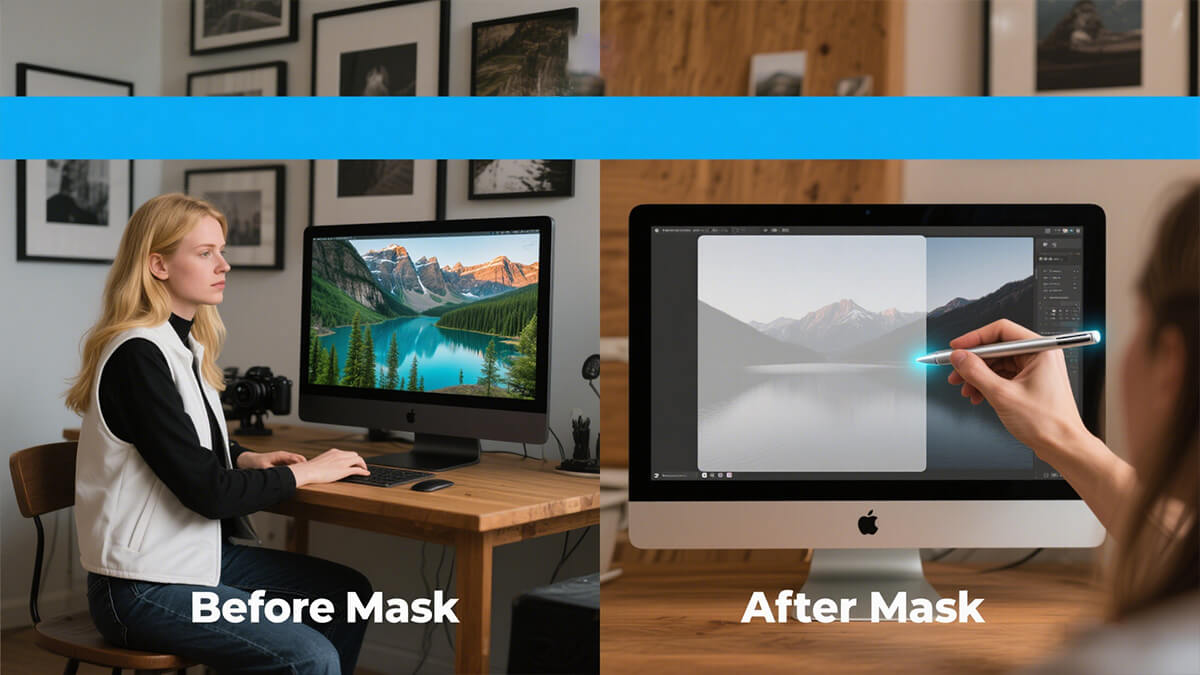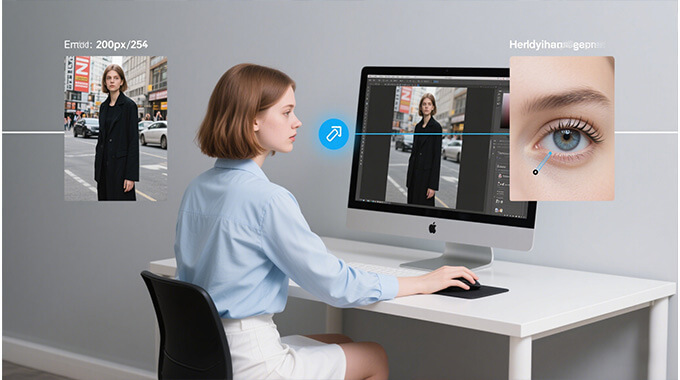-
Photo AI Tools
Top AI appliactionsAI Background RemoverWhiten the image background automatically in 5 secs, no ads.AI Image SharpenerImprove blurry and pixelated photos for better qualityAI Image WatermarkAdd text or icon to your image for business/personal usage.AI Text to ImageTurn your ideas to images efficiently. Make the dream come true.
- Convert and Edit Images
- About Us
- Support